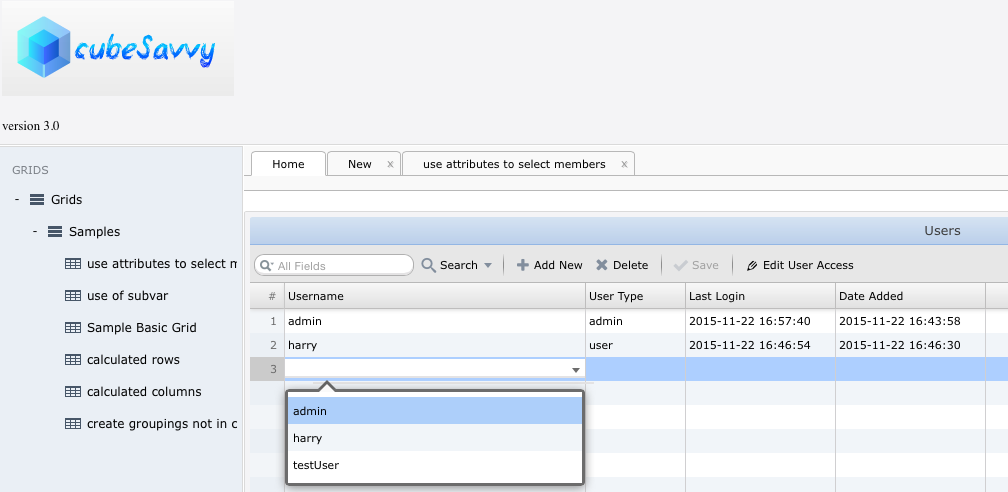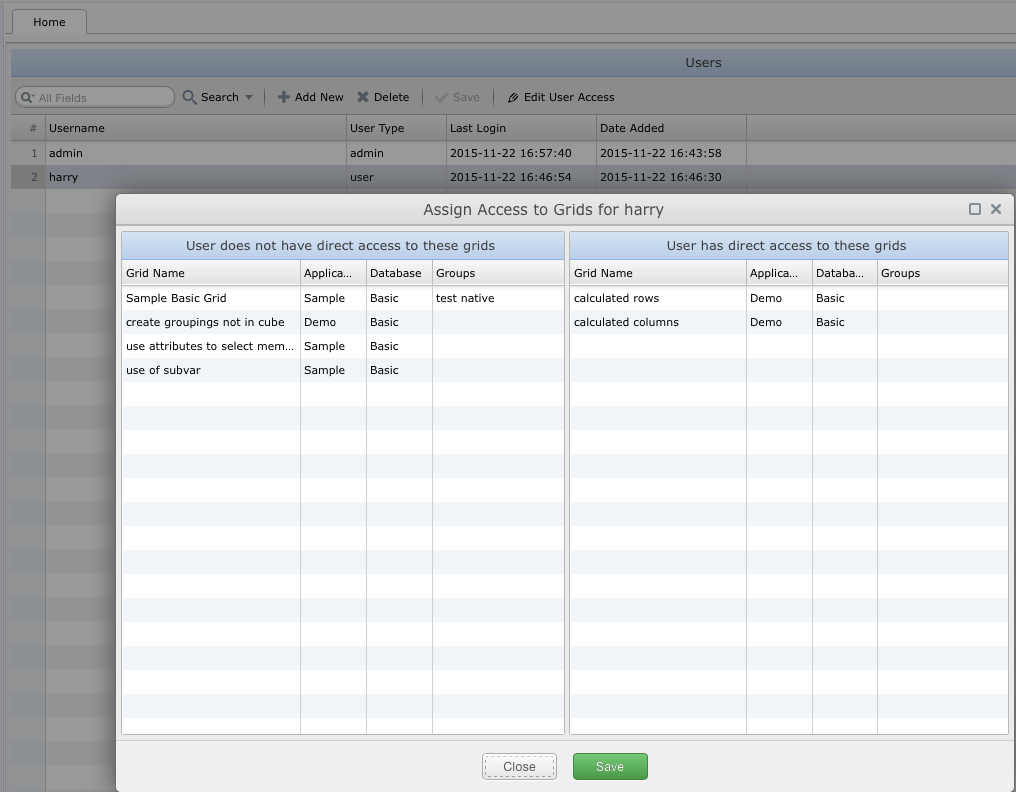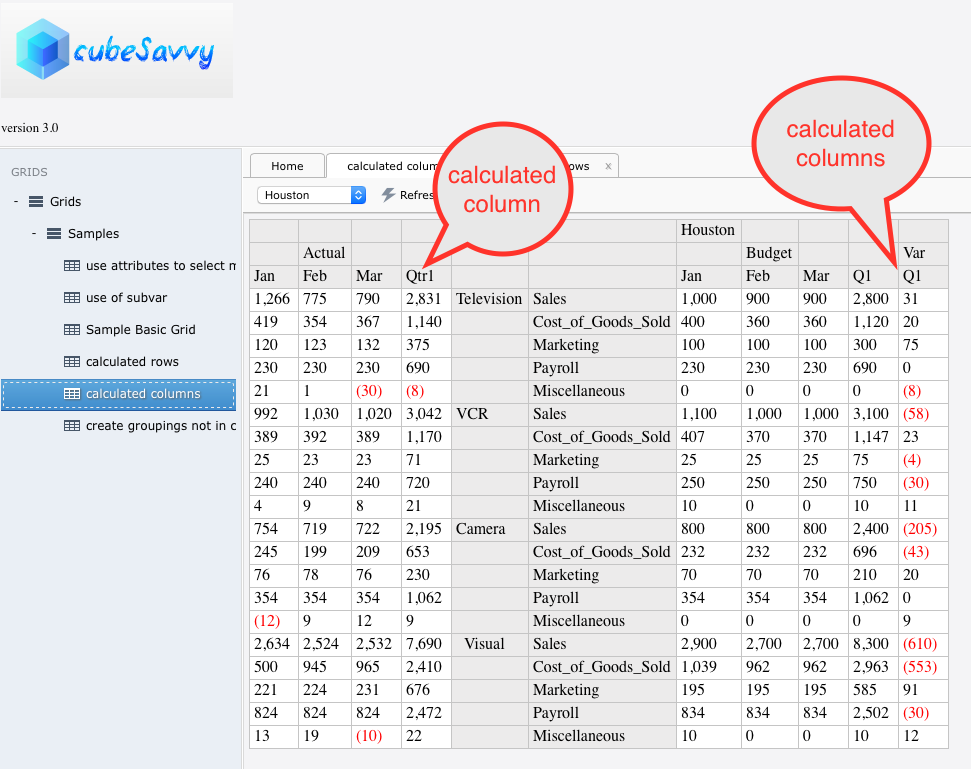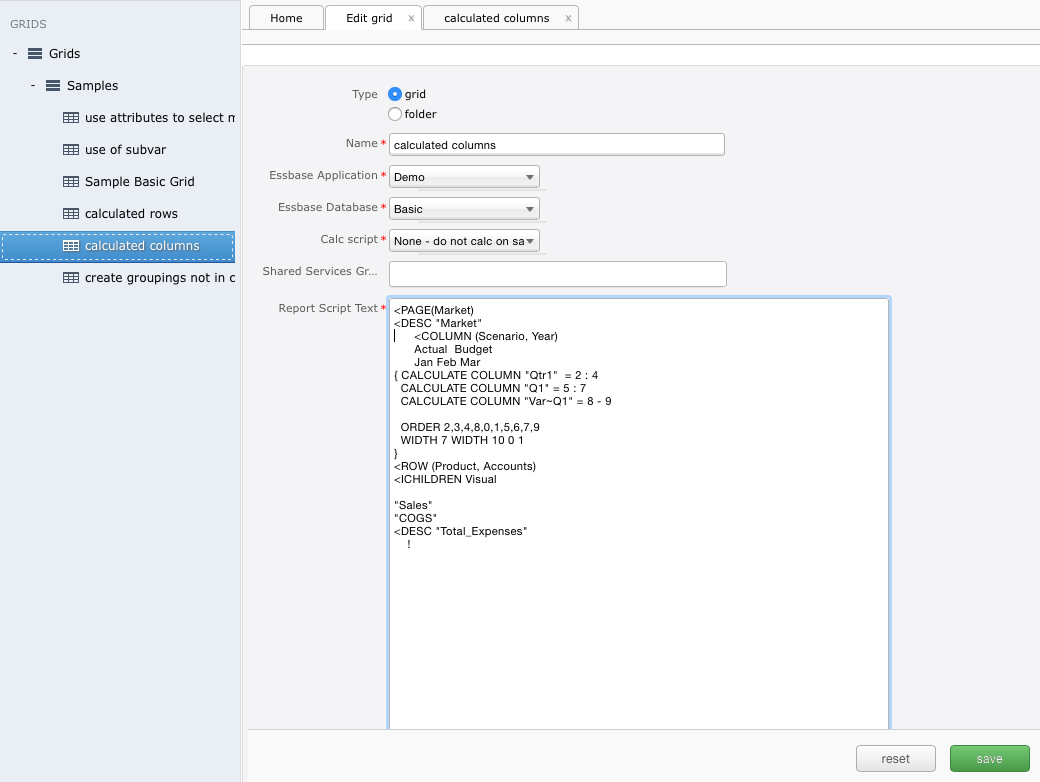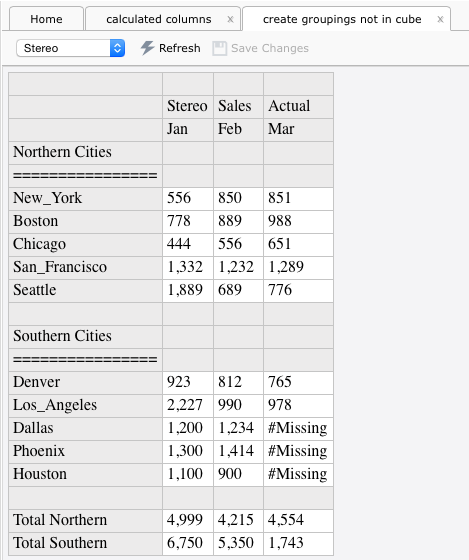I’m introducing some major changes in this, the 3.0, version. Grids are no longer read directly from the Essbase application/database. This was too restrictive, both in terms of naming grids and grouping them by task, user, etc. Along the same lines, security is also needed to make sure only users who are authorized can access individual grids.
Adding a new grid or folder is as easy as clicking on an existing folder/grid. The applications and databases are read from the Essbase server, as are the calc scripts and Shared Services Groups.
As hinted at by the above screenshot, security to a grid can be added based on Shared Services groups. Only those groups that have been provisioned to the selected Essbase application/database combination are displayed. The other way to control grid access is through user provisioning.
Admin users will see the User administration screen below on the Home tab. Only users who have Essbase server access will be displayed in the dropdown, which is searchable. Just type in the first few characters of the user who you’d like to add. There are only two User Types: admin and user. Only admins can edit grids and users. All of the columns are searchable and sortable.
The left panel displays the available grids to which the user doesn’t have access. The right panel shows the grids the selected user can access. Moving grids back and forth between the panels is as simple as clicking on them.
Ok, now that the administration details have been covered, let’s finally take a look at some grids. Six sample grids are included for instructional purposes. As can be seen clearly in the second screenshot above, you are no longer restricted by the 8-character limitation for non-Unicode Essbase report scripts. You can use up to 50 characters, with spaces, special characters, etc., in your names. Go wild!
The “calculated columns” sample grid is presented below:
I haven’t been doing a lot of Planning development lately, but I’m pretty sure it can’t produce this type of butterfly layout. Please let me know in the comments if I’m wrong. Don’t forget that cubeSavvy is using Essbase report scripts as the metadata/data presentation language. And report scripts can do some pretty cool things, like adding calculated columns, calculated rows, and rollups that are not in the underlying cube. First, let me show you the report script behind the above grid (by the way, it’s taken almost verbatim from the techref report script samples; I just added a Page dropdown):
The above report script demonstrates how to add 3 calculated columns (Actual~Qtr1, Budget~Q1, and Var~Q1). Why is this interesting? Because in the Year dimension of Demo/Basic there are no dynamically-calculated members. So Qtr1 is being updated solely through the report script (you can see that no calc script is attached to run on save – although this is still of course possible).
You can also use native report script functionality to create groupings that do not exist in the outline, as shown below in another sample grid:
Not only are Northern Cities and Southern Cities grouped, but the totals for each are also displayed at the bottom. These are done on-the-fly when the Save Changes button is clicked. Again, this is taken from the techref samples, 15-B. To quote chapter and verse: “This sample report is a simple summary of information in a North/South grouping, which is not part of the database outline. When relationships that you need for reporting are missing in the database outline, often the best solution is to use calculated rows (or columns).”
You can download the latest version in the usual spot. Any feedback would be greatly appreciated.